DIY "SPOT Tracker" with iPhone using iOS Shortcuts and Automations
When going out on adventures, being able to keep those at home informed of where you are is something that will not only make sure that help can reach you in case of an emergency, but lets others "participate" in your journey and see your progress. Hopefully there is at least one person that knows your route and when/where you plan on being, but you can augment this schedule with "realtime" updates. The most robust solution for something like this is to use a dedicated satellite tracker (e.g. Globalstar SPOT tracker or Garmin inReach) that will work even if the most remote areas as long as there is satellite reception and was built for this purpose (and more) in mind. Alternatively, you can download and install a location tracking app like the ones noted here and provide access to your location to others.
However, if you are planning on going out on a trip that is not as far-flung and is likely to have at least some cell phone reception along the route, and you don't feel like installing some app where you don't know what they will do with your data, something similar can be put together with an iPhone and the Shortcuts app. A big upfront word of caution:
This only works if you have cell phone coverage on your trip as it relies on sending SMS messages and assumes that you will not have your phone in airplane mode*.
*Note, you can update the simple automation demonstrated here to also to turn off airplane mode, send the text message, and then turn on airplane mode again if you want to conserve your battery.
Assuming you are OK with the limitations, here is how you can setup an automated hourly SMS message that includes your current location.
Setup a Shortcut
- Create a new Shortcut
- Have it get the current location and send the location as an SMS message. In the example here, I have it sending 2 message, one with a street address and one with a link to a map. Depending on where you plan on going, you might want to just use one or the other, but I found it useful to have both.
- Make sure to disable the "Ask Before Running", otherwise it will only compose the SMS message and not send it.
- You should now see the Shortcut appear in your list
Setup the Automations
- Create a new Automation
- Have it just do 1 thing, run the "Text Location" shortcut
- Disable the need for you to confirm running of this automation (otherwise you have to "confirm" it every hour)
- Repeat another 23 times with the other times.




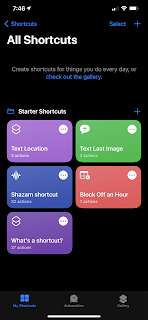

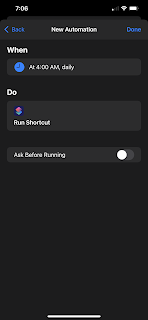


Comments
Post a Comment